I have been getting this problem for a while now. I have a Windows 7 computer and a Belkon router. I use both Chrome and Firefox. In Chrome, at times, some websites fail to load up. Often Google sites are the main problem, with others loading OK. Often the problem happens with Facebook too. Chrome provides this error message:
This web page is not available
Google Chrome could not load the web page because accounts.google.com took too long to respond. The website may be down or you may be experiencing issues with your Internet connection.
Here are some suggestions:
- Reload this web page later.
- Check your Internet connection. Reboot any routers, modems or other network devices that you may be using.
- Add Google Chrome as a permitted programme in your firewall or antivirus software’s settings. If it is already a permitted programme, try deleting it from the list of permitted programmes and adding it again.
- If you use a proxy server, check your proxy settings or contact your network administrator to make sure the proxy server is working. If you don’t believe you should be using a proxy server, adjust your proxy settings: Go to the Chrome menu > Settings > + Show advanced settings > Change proxy settings… > LAN Settings and deselect the “Use a proxy server for your LAN” checkbox.
Error 118 (net::ERR_CONNECTION_TIMED_OUT): The operation timed out.
I have now found a way to quickly, and almost always successfully fix this. Although it is annoying that it persists. But this is what I have done, and still do;
1. Change to Google DNS
In my PC I have set the DNS to use Google DNS. This is done by going to your Windows Control Panel > Network and Internet ? Change adapter settings (this option is on the left nav bar, see screenshot).

Then you see the Local Area Connection – Left Mouse Click it to highlight it, and then Right Mouse Click it and select Properties at the bottom. Then highlight Internet Protocol Version 4 and click Properties. Here are more screenshots:
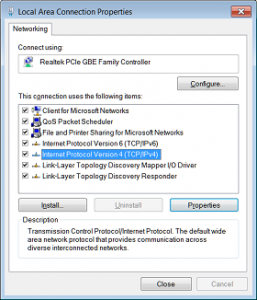
In the last to boxes of the IPv4 window there are Prefered DNS server and Alternate DNS Server. Change these to 8.8.4.4. and 8.8.8.8. as shown. If there is something there now, take a note, just in case you need to put it back.
So, now your computer will use Google DNS. I have found that this causes fewer problems, but I am still getting the errors.
Flush DNS and Renew DNS
The other thing I do, which generally works, is Flush and Renew DNS in the Windows Command Prompt. To open the Command Prompt you can just hold down the Windows key and press R (Win-R) which brings up the “Run box”, then type cmd and hit OK. This will open the box. Alternatively you can find it with the mouse from Windows Start > All Programs > Accessories.
To flush the DNS type
ipconfig /flushdns
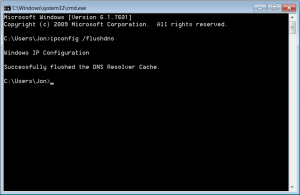
(Click to Englarge)
Then to renew DNS, type:
ipconfig /renew

(Click to Englarge)
If you keep the Command Prompt open all the time in the background, as soon as you get these network / Internet problems, you can open the Window then press the up arrow once to get the last command you typed (i.e. ipconfig /renew) and then hit enter. And then press the up arrow twice to get to the command before that (i.e. ipconfig /flushdns).
This Almost Always Works
On the rare occasion that this does not “fix” my Internet problem, I have rebooted the Router, or sometimes if desperate, run CCleaner, and failing that, rebooted the PC. Although maybe, I have not had to do that since adding the Google DNS.
You can learn more about Google DNS here: Changing your DNS servers settings – Google.com
More about Flushing and Renew DNS here: Ipconfig – Microsoft
Is this a perfect solution? No, of course it isn’t!
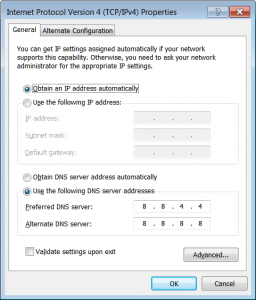
I have recently changed ISP – now have BT Infinity.
Since moving to BT I have not had a single Internet problem. Tempted to remove the Google DNS to see if it all still works. If so, then I know it was the previous ISP causing problems.
hello,
this problem can solved by
1. open c:/windows/system32/drivers/host
2. open the host file with word pad
delete all the file and save
then open facebook
it will work
bye
Delete the hosts file? Open Facebook? Huh? Feel free to explain why it will work.
Hello,
There was a virus that was specifically targeting Facebook, inserting information in the hosts file to block the access of the website.
Therefore a common problem recently about recurring error 118 is about this problem as Facebook is essential for some people.
As for your solution, great idea about using Google DNS, I’ll try it out.
Thanks
That solved the problem for me.
Thanks~! I tried your solution to use the Google DNS and it’s now fixed.
shadi your advise worked .. Great job
everything works on my laptop except Google.com or bing
this msg appears (err 118 net connection_time_out) when i open these websites
so what is the prob and how to fix it?
i use win 8.1
Google DNS worked for me. I’m so excited that I’m not getting these errors. Thank you.
I have tried everything and nothing works for me, i get the “ERR_CONNECTION_TIMED_OUT” error when im trying to typing my ip in the web browser.
Sorry, but I don’t know what to suggest.
pl solve 118 time out problem